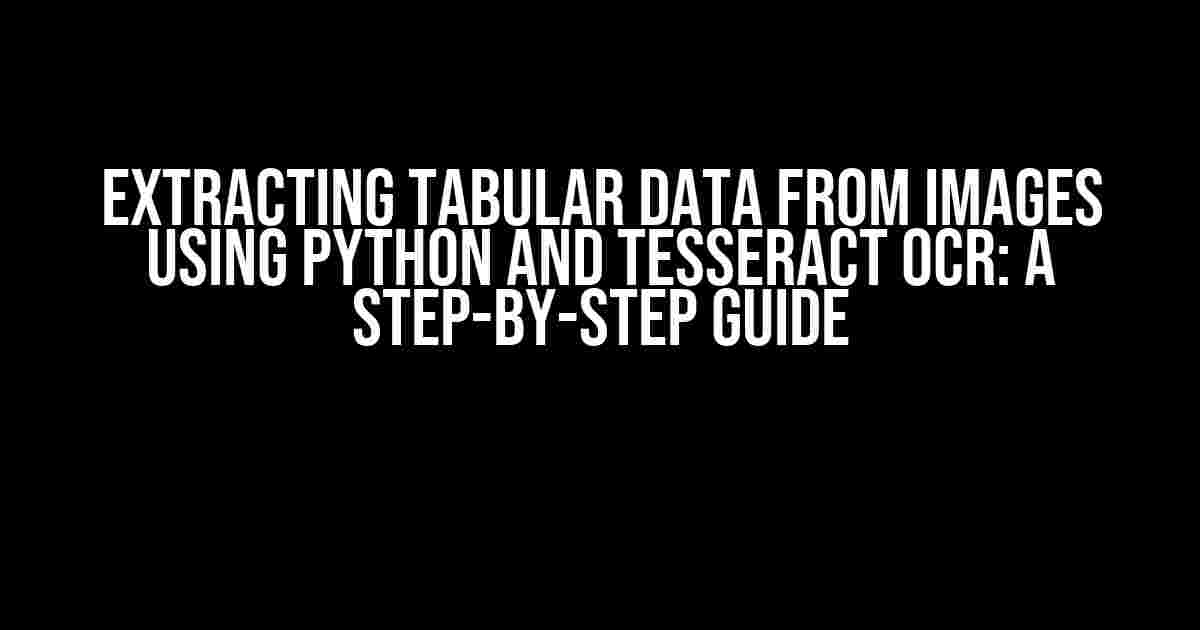Are you tired of manually extracting data from images of tables? Do you wish there was a way to automate this tedious task? Look no further! In this article, we’ll show you how to extract tabular data from images using Python and Tesseract OCR. We’ll take you through a step-by-step guide on how to install the necessary tools, preprocess the images, and extract the data using Python scripts. By the end of this article, you’ll be able to extract tabular data from images like a pro!
What is Tesseract OCR?
Tesseract OCR (Optical Character Recognition) is an open-source tool developed by Google that can extract text from images. It’s widely used in various industries, including document scanning, data entry, and robotics. Tesseract OCR supports over 100 languages and can recognize text in multiple fonts, sizes, and orientations.
Prerequisites
Before we dive into the tutorial, make sure you have the following prerequisites installed:
- Python 3.x (latest version recommended)
- Tesseract OCR (download from here)
- pip (Python package manager)
- Python libraries: Pillow, pytesseract, and pandas (install using pip)
Step 1: Installing Tesseract OCR
Download the Tesseract OCR executable from the official GitHub repository. Follow the installation instructions for your operating system:
# For Windows:
Download the executable and install it in a directory of your choice (e.g., C:\Program Files\Tesseract).
# For macOS (using Homebrew):
brew install tesseract
# For Linux (using apt-get):
sudo apt-get install tesseract-ocr
Step 2: Preprocessing the Image
Before extracting the tabular data, we need to preprocess the image to improve the OCR accuracy. We’ll use the Pillow library to:
- Read the image file
- Convert it to grayscale
- Apply thresholding to enhance the text
- Save the preprocessed image
import cv2
from PIL import Image
# Read the image file
image_path = 'image.jpg'
image = cv2.imread(image_path)
# Convert to grayscale
gray = cv2.cvtColor(image, cv2.COLOR_BGR2GRAY)
# Apply thresholding
thresh = cv2.threshold(gray, 0, 255, cv2.THRESH_BINARY_INV + cv2.THRESH_OTSU)[1]
# Save the preprocessed image
cv2.imwrite('preprocessed_image.jpg', thresh)
Step 3: Extracting Tabular Data Using Tesseract OCR
Now, we’ll use the pytesseract library to extract the text from the preprocessed image:
import pytesseract
# Set the Tesseract executable path
pytesseract.pytesseract.tesseract_cmd = r'C:\Program Files\Tesseract\tesseract.exe'
# Extract text from the preprocessed image
text = pytesseract.image_to_string(Image.open('preprocessed_image.jpg'))
Step 4: Parsing the Extracted Text into a Tabular Format
The extracted text will be in a string format, which we need to parse into a tabular format using the pandas library:
import pandas as pd
# Split the extracted text into rows
rows = [row.split('\n') for row in text.split('\n\n')]
# Create a pandas DataFrame
df = pd.DataFrame(rows[1:], columns=rows[0])
# Print the resulting table
print(df.to_string(index=False))
Example Output
Here’s an example output of the extracted tabular data:
| Name | Age | Occupation |
|---|---|---|
| John Doe | 25 | Software Engineer |
| Jane Smith | 30 | Marketing Manager |
| Bob Johnson | 35 | Sales Representative |
Conclusion
In this article, we’ve shown you how to extract tabular data from images using Python and Tesseract OCR. By following these steps, you can automate the process of extracting data from images of tables, saving you time and effort. Remember to preprocess the images, extract the text using Tesseract OCR, and parse the extracted text into a tabular format using Python scripts. Happy extracting!
Additional Tips and Tricks
Here are some additional tips and tricks to improve the accuracy of the tabular data extraction:
- Use high-quality images with clear text
- Preprocess the images to remove noise and enhance the text
- Use the correct language and font settings in Tesseract OCR
- Experiment with different thresholding techniques for optimal results
- Consider using other OCR tools, such as Google Cloud Vision or Adobe Acrobat, for comparison
By following these tips and tricks, you can refine your tabular data extraction process and achieve even better results. Happy extracting!
Here are 5 Questions and Answers about “Extracting Tabular Data from Images Using Python and Tesseract OCR” in a creative tone:
Frequently Asked Question
Get ready to unlock the secrets of extracting tabular data from images with Python and Tesseract OCR! We’ve got the answers to your most pressing questions.
What is the main challenge of extracting tabular data from images?
The main challenge is that images lack a structured format, making it difficult for machines to identify and extract specific data. That’s where Python and Tesseract OCR come in – to help you overcome this hurdle!
How does Tesseract OCR help in extracting tabular data from images?
Tesseract OCR is a powerful tool that uses Optical Character Recognition (OCR) technology to recognize and extract text from images. It can identify tables, rows, and columns, making it possible to extract tabular data from images with remarkable accuracy!
What is the role of Python in extracting tabular data from images?
Python is the programming language that brings everything together! It provides a robust framework for image processing, allowing you to pre-process images, apply Tesseract OCR, and extract tabular data in a structured format.
Can I extract tabular data from handwritten or low-quality images?
While Tesseract OCR is powerful, it may struggle with extremely low-quality or handwritten images. However, with Python’s image processing capabilities, you can apply filters and enhancements to improve image quality, increasing the chances of successful data extraction.
What are some potential applications of extracting tabular data from images?
The possibilities are endless! You can extract data from invoices, receipts, reports, and more, automating data entry, improving data management, and streamlining business processes. The applications are limitless, and the future is bright!
I hope you find these questions and answers informative and engaging!